Star Finder
If you have a long focal length telescope and/or small field of view with your camera it is often difficult to do that initial synch on a star because it doesn't land in the camera's field of view. When that happens you may find that the Star Finder comes in handy! It will do a spiral search around starting from the current position and build a large bitmap directly on the star finder tab.
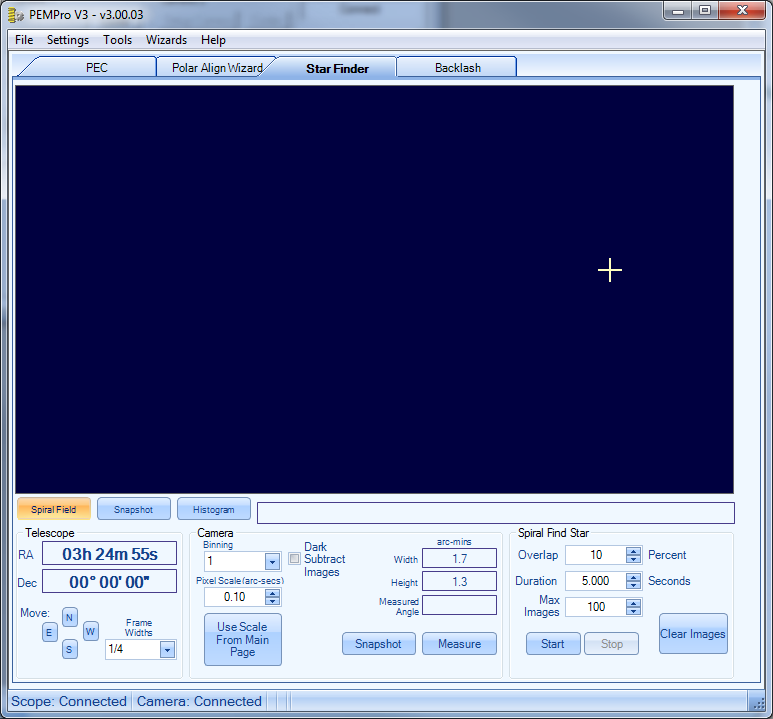
To get started connect your camera and telescope on PEMPro's Setup tab. Then click on the Star Finder tab near the top of PEMPro. This will bring you to a screen that looks like the above picture.
The first thing you should do is to setup the camera Binning. If your camera takes a long time to download and it supports binning you can set it to greater than "1". Binning reduces the size of the image and also the time it takes to download. Binning 2 will make the image 1/2 the size in both height and width. The actual image size and download time might be as much as 1/4th as much as when unbinned (i.e. binning is "1").
Press the Measure button to get started. This will stop mount tracking and start an exposure. A window will pop up when done and you will need to click on the start and end of a star trail. This will determine the pixel scale and camera orientation.
Next, set the Overlap, Duration, and Max Images. Press Start to begin the mosaic process. The Start button changes name to Stop when running (see picture below), so click it again to stop the process. Once the mosaic is displayed you can click on any one of the subframes and the scope will slew to that star field.
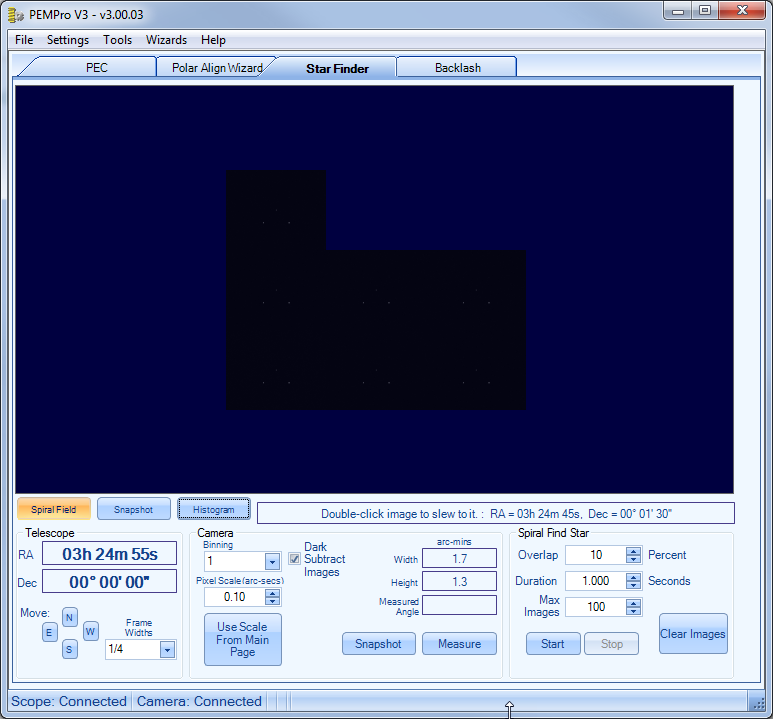
NOTE: You can also click Snapshot (in the Telescope group box) to take a quick snapshot at the current telescope position. The Duration field's value and the Dark Subtract Images are used for snapshots.
You can also move the scope 1/4, 1/2, or 1 full frame in any direction by setting Frame Widths and then pressing N, S, E, or W (North, South, East, or West, respectively).
Lastly you can toggle between the last snapshot and the spiral mosaic by clicking Snapshot or Spiral Field.
If you are not using the Video Interface you can also bring up a Histogram dialog that will allow you to set the black and white points of the image.
