Meade RCX400, LX400-ACF
IMPORTANT: PEMPro only works in equatorial mode. Please make sure that you are using a "wedge" or other means to polar align and that " Polar" is selected in the RCX400 hand controller's "Telescope: Mount" menu ("Alt/Az" is the default setting). |
These directions apply specifically to the Meade RCX400 and LX400-ACF. PEMPro has some very nice features for these mounts. PEMPro can directly upload a PEC curve to either the normal or Factory PEC table.
Here are the steps you should follow:
Step 1: Make sure the RCX-400 is selected as the mount type in PEMPro's Mount configuration dialog. If you are just starting out you should create a new mount entry in PEMPro with the Mount Wizard, which will set up all of the important parameters. Make sure Southern Hemisphere is checked on the Setup page if you are located south of the equator.
Step 2: Locate a 5-7th magnitude star near the meridian and 0 declination.
Step 3: Connect to your mount, camera control program and use PEMPro's Calibration Wizard to set up all of PEMPro's important parameters. Use "ASCOM" as the movement method. You should always run the Calibration Wizard at least once if you are going to acquire data. You will also want to run it again if you change the camera angle, telescope, image train, etc.
Step 4: After completing the calibration wizard press the Hand Box button:

This will bring up the Meade Hand Box window shown below. From this dialog box you can remotely control the telescope. The display at the top of the dialog shows what is actually being shown on the Hand Box. Normally this is updated about once every 5 seconds but will be updated immediately after you press any button. It updates faster (0.2 seconds) if the RA Segment is being shown.
Pressing any of the buttons outside of the Quick access area will emulate a button press on the Hand Box.
Also note that at the bottom is the telescope's current Declination, Right Ascension, and Hour Angle.
The hour angle is especially useful because it tells how far the mount is pointing from the meridian. The meridian runs overhead from north to south. Objects rise in the east, transit the meridian, and set in the west. An object on the celestial equator (declination = 0) takes 12 hours to cross the sky from east to west. Hour angle (HA) is defined as the length of time since an object transited (crossed) the meridian. So, if HA is negative the mount is to the east of the meridian, if it is positive it is west of the meridian.
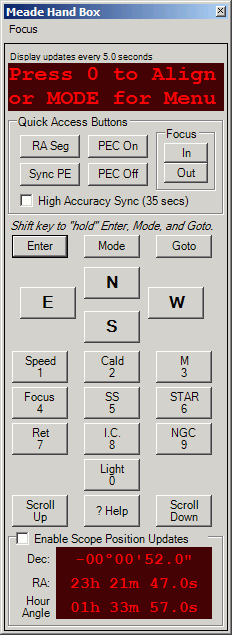
There are six "Quick Access" buttons that you might find useful:
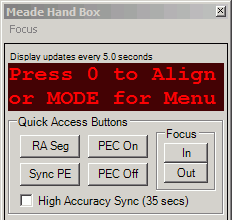
Focus In: Pressing this will move the focuser in.
Focus Out: Pressing this button will move the focuser out.
You can find more details about using these buttons in the section on focusing below.
PEC On: Pressing this will enable the mount's PEC.
PEC Off: Pressing this will disable the mount's PEC.
RA Seg: Shows the running RA PEC segment. PEC must be on for this to display.
Sync PE: Pressing this will synchronize PEMPro to the mount's RA PEC Segment counter. You should press this once when before you start acquiring data and whenever you notice the counter does not look synchronized in PEMPro. The Hand Box and/or PEMPro may not update immediately so they may not always look exactly synchronized. In general, if the counts ever are more than 1 unit apart then it is time to Sync PE again. It is always very quick and easy to use this button, so if you are unsure just use it.
IMPORTANT: If you slew or move the telescope you will need to resynchronize PEMPro if you want to acquire more PE data. Once the data is synchronized you will be able to create PEC curves immediately afterwards or at any time in the future. |
If you have High Accuracy Sync checked (recommended) then PEMPro will more accurately calculate the worm phase of the mount. It does this by averaging the time at which the segment counter changes 15 times. This takes about 35 seconds but it improves the accuracy of the resulting worm phase that PEMPro can use to about +/- 0.1 seconds. Without this option checked the worm phase is accurate to only about +/- 1 second because the hand box updates its display at somewhat irregular intervals.
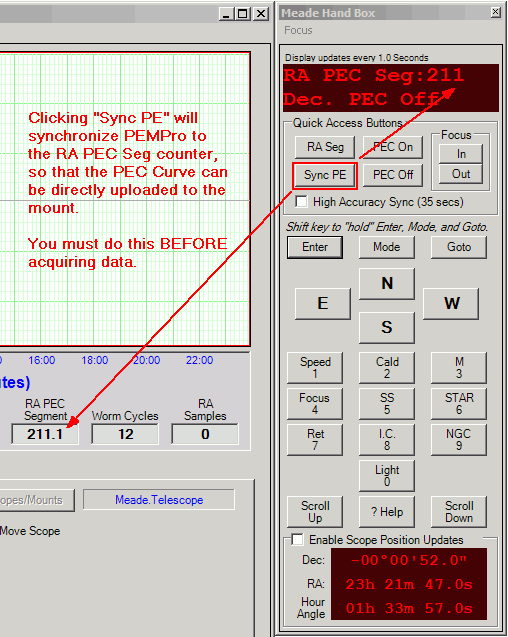
Step 5: Synchronize PEMPro to your RCX400/LX400-ACF. First you should erase the mount's PEC table. To erase the mount's PE table click Clear PEC and then To Mount, as shown below:
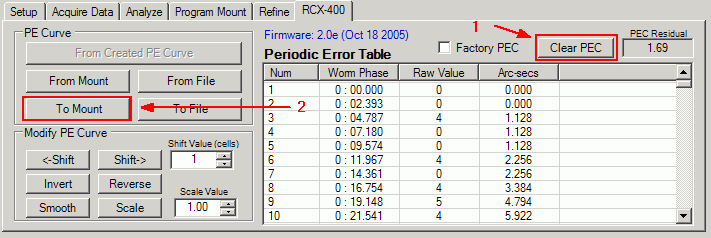
Once the PEC table has been erased, you can very easily synchronize PEMPro to the mount with the Meade Hand Box utility described above. Just press the Sync PE button and you are done.
To get and analyze the raw PE in the mount you must first turn off the mount's PEC. To do that, press the PEC Off button on the Meade Hand Box utility. Once you have done that you can click to the Acquire Data tab in PEMPro and collect data. You need to record at least 48 minutes of data (two 24-minute cycles).
To get and analyze the residual PE in the mount after a PEC curve has been uploaded (see below) you must first turn on the mount's PEC. To do that, press the PEC On button on the Meade Hand Box utility. You can then proceed as before to measure the periodic error of the mount.
Getting the PEC curve to the mount
After you have done the above 5 steps you can use one of these methods to program the mount:
1. Program the mount with a 24-minute cycle.
2. Directly upload the curve directly to the mount from the RCX-400 GPS tab. The upload only takes a few seconds.
3. Save the PEC data to a CSV file and upload it to the mount with the Meade PEC Utility.
Method 2 is preferred and the remainder of this section applies to using it.
First, after creating the PEC curve go to the RCX-400 tab and press the From Created PE Curve button. Note that the curve will be inverted if the Movement Direction in the Settings Summary is set to Reverse. If you don't want the curve inverted change the movement direction to Forward in the Settings Summary dialog and press From Created PE Curve again.
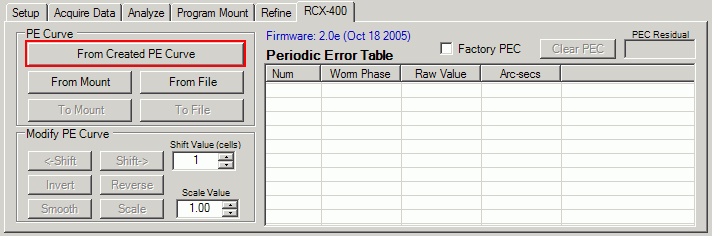
This will load in the PEC data from the curve you just created. You can also from this page load the PEC curve from the mount (From Mount) or from a file (From File). If you loaded the PEC curve from the mount you can display the factory PEC curve by checking the Factory PEC checkbox.
Once a curve is loaded you can write the PEC curve to a file (To File) or directly the mount (To Mount). Again, it is recommended to use the To Mount button. At this point you can enable PEC on your LX200GPS from the Meade Hand Box utility.
IMPORTANT: If you are in the Southern Hemisphere check Southern Hemisphere on the setup page . If you are in the Northern hemisphere make sure this checkbox is cleared. |
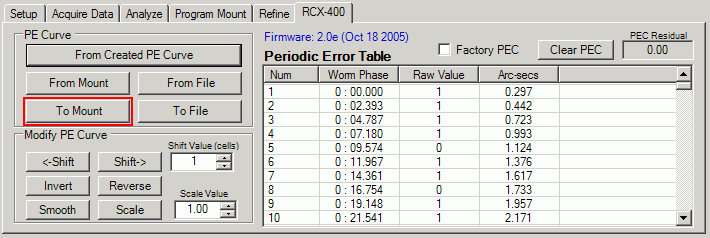
Modifying the Periodic Error Curve
These are the functions you can do to the periodic error curve as a whole:
<-Shift - Shifts the curve left by the number of cells in the Shift Value field. The cells of the RCX-400 are about 2.4 seconds each so that represents the time shift of one cell. Note that since the left hand edge of the graph always starts at 0 the whole level of the curve will change as you shift, however the shape and magnitude of the curve will not change. Here is a picture showing an example of shifting a LX-200GPS curve (the principle is the same for the RCX-400):
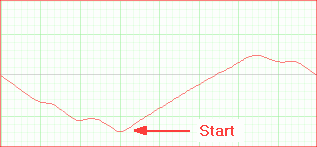
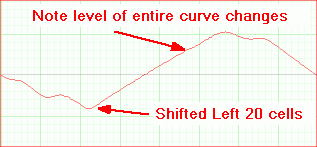
-----------------------------------
Shift-> - Shifts the curve right by the number of cells in the Shift Value field. The cells of the RCX-400 are about 2.4 seconds each so that represents the time shift of one cell. Note that since the left hand edge of the graph always starts at 0 the whole level of the curve will change as you shift, however the shape and magnitude of the curve will not change.
Invert - Inverts the curve as shown below. You would use this button on your curve if the curve causes the mount's periodic error to double instead of reducing it.
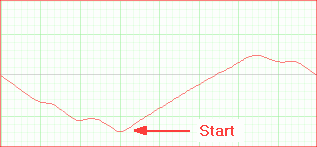
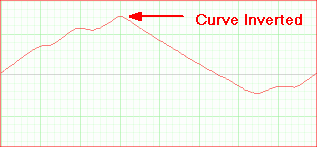
Reverse - Reverses the order of the cells. Since there are 600 cells, then cells 1 and 600, 2 and 599, 3 and 598, etc., are swapped. Here is a picture showing an example of reversing a LX-200GPS (not RCX400) curve:
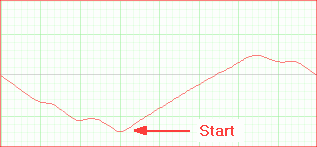
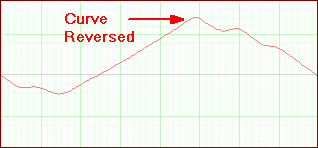
Smooth - Does a very modest smoothing of the curve. The Smoothing consists of doing a weighted average of each cell with its the two nearest neighbors.
Scale - Scales the curve by the factor in Scale Value.
Clear PEC - Fills the entire PEC table with 0's.
IMPORTANT: After making adjustments to a PEC curve with any of the above buttons you will need to write it to the mount with the To Mount button.
Refining the Periodic Error Curve
Because of various reasons the very first curve you program into the mount may not result in a perfect result. To produce a more accurate curve the original curve (with the mount's PEC off) is refined by adding to it the residual PE recorded by PEMPro with PEC on. This procedure may be done a number of times to obtain the best possible accuracy.
For a case study which involves refining curves go here.
Focusing with the Hand box Window
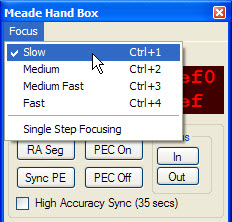 The hand box window has buttons to move the focuser in and out. The speed can be set in the Focus menu as shown to the right. There are four speeds available: Slow, Medium, Medium Fast, and Fast. There are also short-cut keys, CTRL-1 through CTRL-4, which allow you to change speed without directly accessing the menu.
The hand box window has buttons to move the focuser in and out. The speed can be set in the Focus menu as shown to the right. There are four speeds available: Slow, Medium, Medium Fast, and Fast. There are also short-cut keys, CTRL-1 through CTRL-4, which allow you to change speed without directly accessing the menu.
The focuser will start moving when you press the In or Out button and keep moving until you release the button. However, if Single Step Focusing is checked, then each press of the In or Out button will move the focuser for about 1/100th of a second. The timing should be accurate as the command uses the Meade "FP" command which specifies an exact number of milliseconds to move for the LX200GPS and number of encoder ticks to move for the RCX400.
Editing PEC Cell Data
You can also edit data in individual cells.
You can double click anywhere in the graph area and that will find and highlight the line in the table associated with that point on the graph. Then if you double click the table entry that will bring up a dialog that allows you to manually edit the data. This is what that dialog looks like:
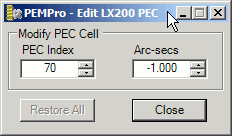
Make your changes and press Close to exit the dialog. Changed values are reflected on the graph and can be written to a file or back to the mount.
