Frequency Spectrum Tab
In this tab you can immediately view the PEC data's frequency spectrum after you load a file for analysis or after you have acquired PEC data.
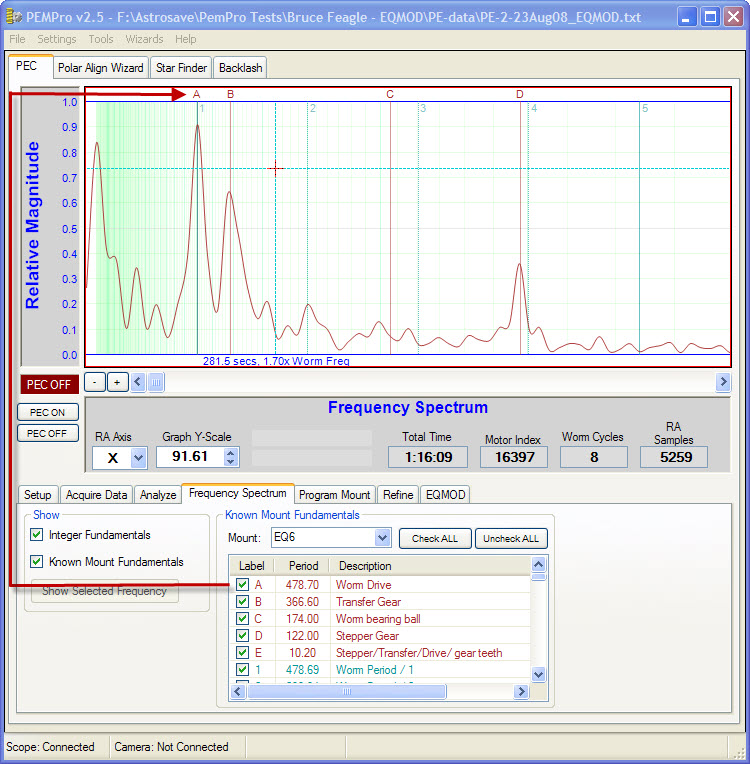
To load an existing file select File->Load File for Analysis:
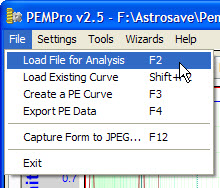
Once in the Open file dialog select the file type to load and click Open:
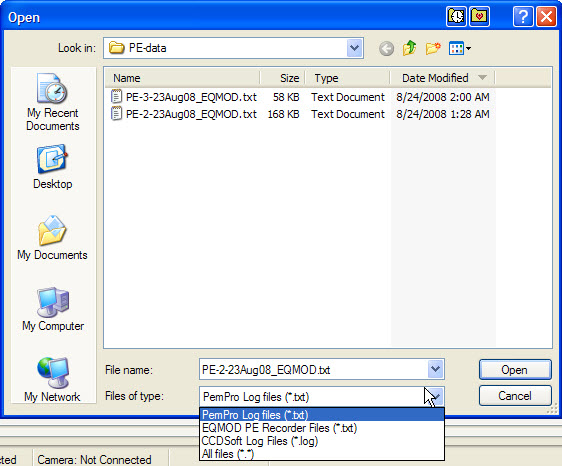
After you have loaded the file it should display on the graph. Click the Frequency Spectrum tab:
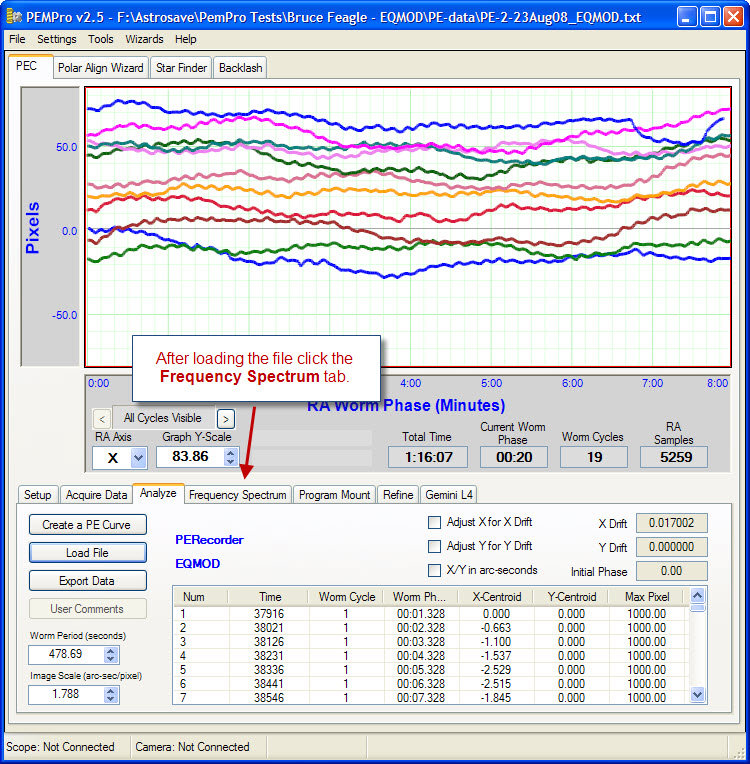
First select the type of mount. If you don't see your mount you can add your own mount information (described later).
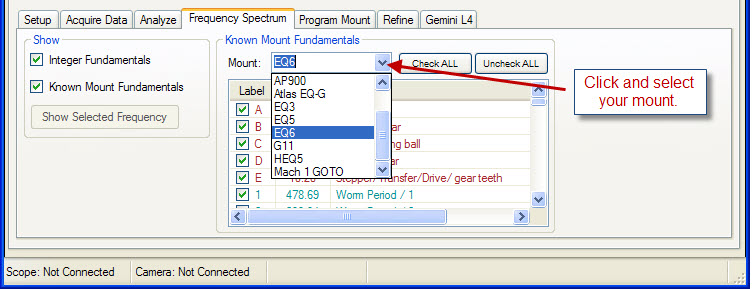
Integer fundamentals are those frequencies that are integer multiples of the worm frequency (that is, they repeat exactly N times in one worm period). Integral frequencies normally can be corrected by PEC. Non-integer fundamentals almost always cannot be corrected but you might be able to improve them with mechanical adjustment or replacement of a defective part.
When the Integer Fundamentals checkbox is checked the frequencies are marked with a number on the top of the graph and an entry is placed for the first 100 fundamentals in the table in the Known Mount Fundamentals table.
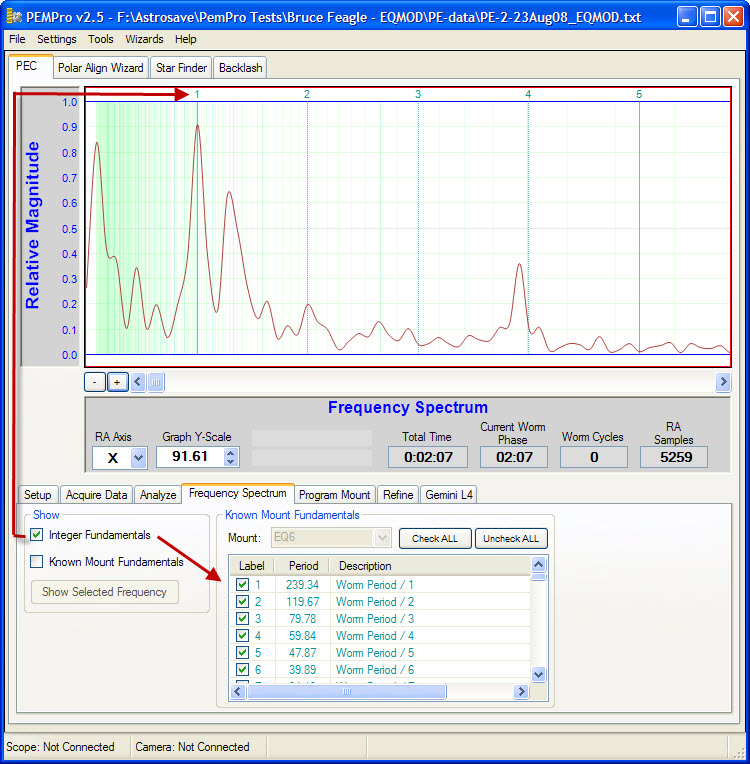
If you check Known Mount Fundamentals and select your mount type then they will displayed and tagged with letters (A, B, C, etc.):
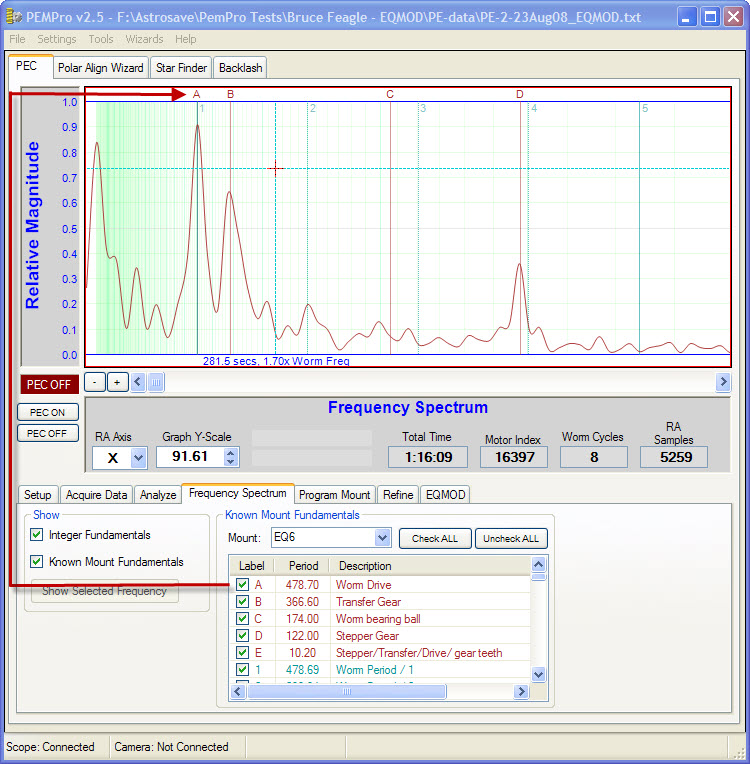
Note that if Integer Fundamentals is also checked the numbers of the integer fundamentals are moved down into the graph so they won't interfere with the Known Mount Fundamentals:
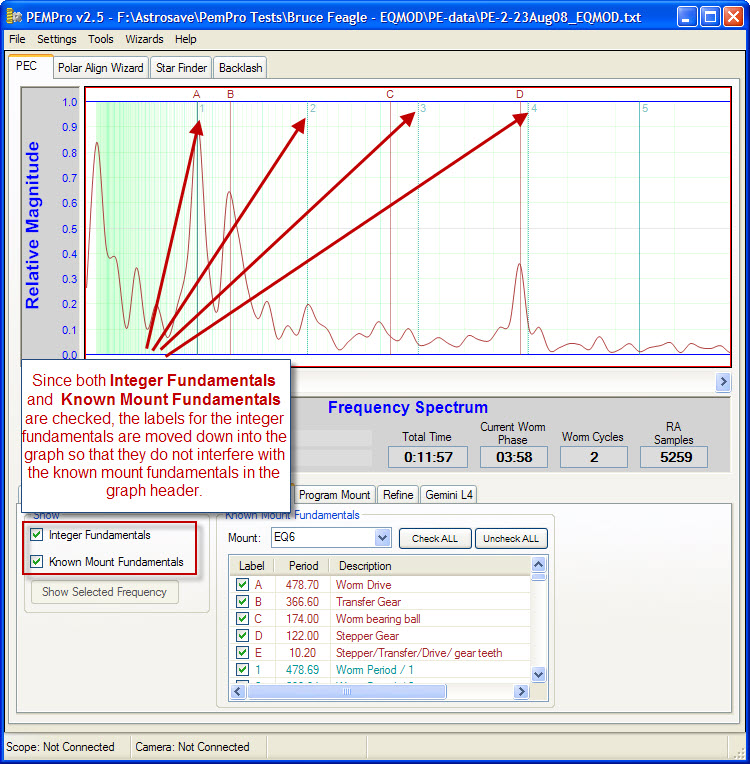
Additional Features
1. When the mouse cursor is over the graph the representative time and worm frequency are shown:
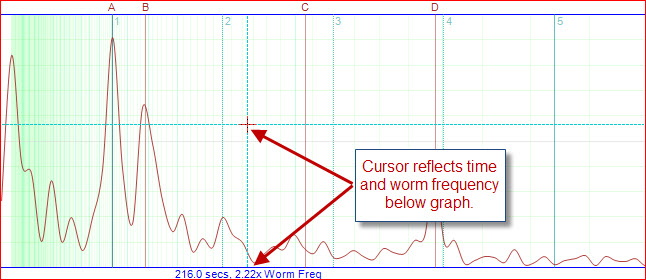
2. You can zoom-in and zoom-out or scroll the graph with the controls shown below:
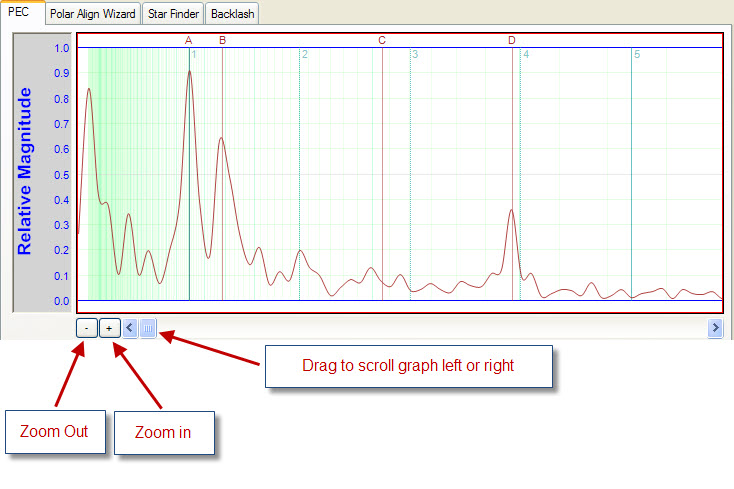
3. Additionally you can scroll the graph by holding the left mouse button down and dragging the graph left or right:

4. If you place the cursor over a one of the letter labels the text for the label will display:
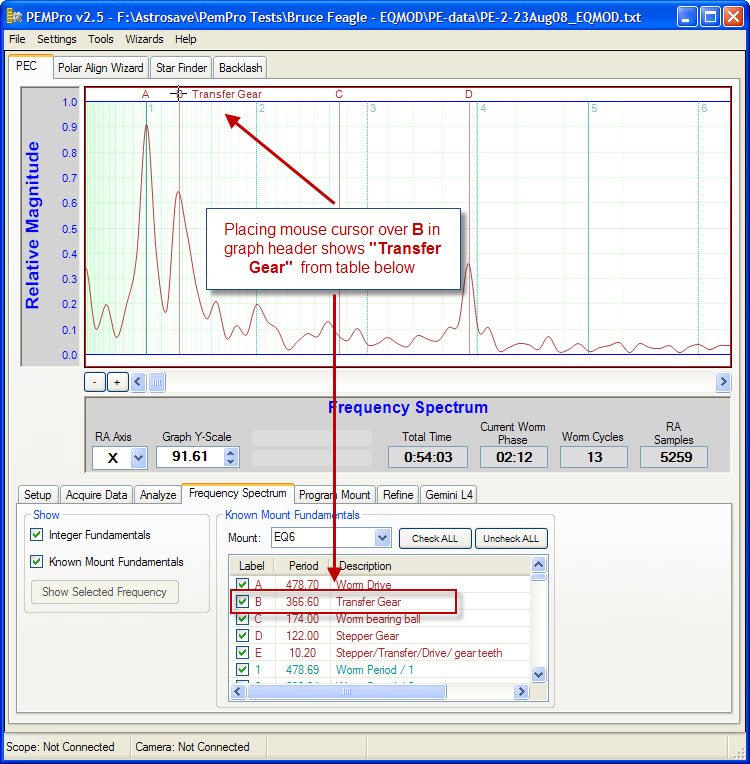
5. If you select an entry in the table the Show Selected Frequency button becomes active. Clicking it will make the frequency visible. You may want to click the Zoom in button ("+") first a few times then click this button:
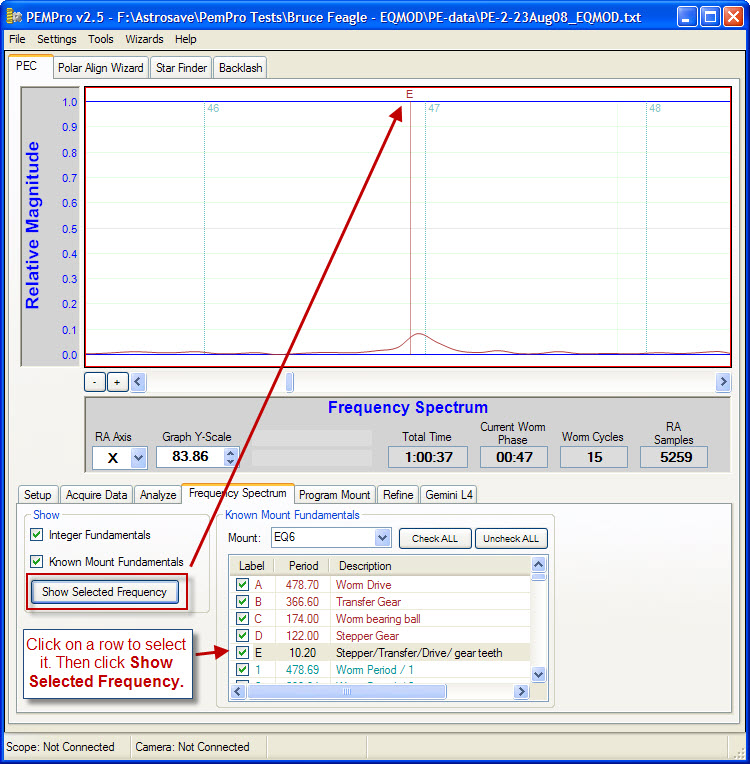
6. You can uncheck or check any of the frequency values in the table and that frequency will respectively disappear or be made visible.
7. Click Check ALL to make visible all table entries in the graph.
8. Click Uncheck ALL to remove all table entries on the graph.
Adding or Editing Known Mount Fundamentals
You add new mount fundamentals by editing existing files or adding new files to the Fundamentals directory under the install path:
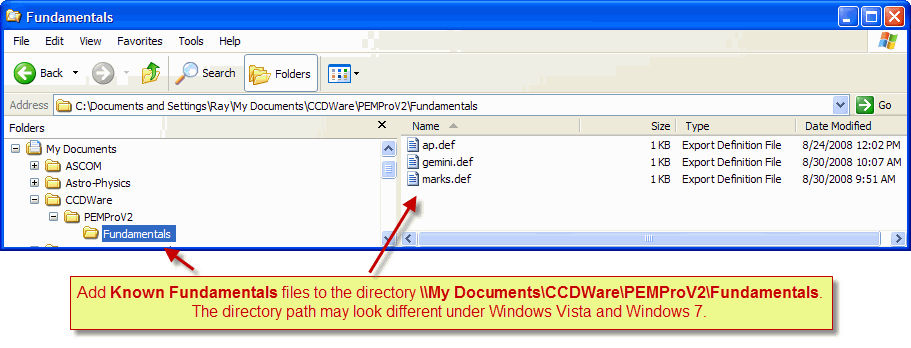
Files can be created and edited with Windows Notepad. The format rules are very simple:
1. The file can have any name or extension (.Def) is used by default. PEMPro will try reading all files in this directory but you must restart PEMPro for it to read new files and changes.
2. Blank Lines are ignored.
3. A new mount name Tag starts on a line that begins with a "#". For example:
# AP1200GTO
4. Avoid using the exact same mount tag name more than once. Only the first will likely be used.
5. Any number of mount fundamentals can follow a Tag line (one per line). The format is the period in seconds, followed by a SPACE character (ASCII 32) followed by a text description. The entire text description MUST be on the same line. For example:
100.22 Stepper Gear Motor
6. Multiple mounts can be contained in the same file. When a new mount tag line starts the frequencies are assigned to that tag.
Here is an example of a file containing multiple mounts and multiple fundamentals:
#EQ6 478.7 Worm Drive 366.6 Transfer Gear 174 Worm bearing ball 122 Stepper Gear 10.2 Stepper/Transfer/Drive/ gear teeth #HEQ5 638.2 Worm Drive 380.2 Transfer Gear 232 Worm bearing ball 122 Stepper Gear 13.6 Stepper/Transfer/Drive/ gear teeth #EQ5 598.4 Worm Drive #EQ3 662.8 Worm Drive |
