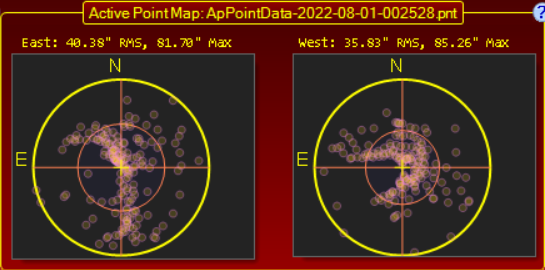Pointing Model Tab
Operation
Enable Pointing Correction: When checked this enables APCC's pointing correction logic.
Enable Tracking Correction: When checked this enables APCC's tracking rate correction logic.
Note: You must have a model loaded in order to enable pointing or tracking correction. See the section on APPM for further details in preparing a model. |
Model..: Opens the pointing model window. In this window you can view and change the pointing model.
APPM: Runs the Astro-Physics Point Mapper (APPM) utility, which is included with APCC Pro. APPM is what is used to create pointing models used for pointing and tracking rate correction.
Temp: If no supported temperature sensor is present then in this field you can enter the temperature in Celsius. Temperature is used in the refraction calculations.
At this time, support devices include:
1) Any device with an ASCOM ObservingConditions driver.
2) Multiple ASCOM Observing Conditions devices can be mixed using the ASCOM ObservingConditions Hub
3) The THUM (Temperature Humidity USB Monitor) sensor.
Configuration of the appropriate sensor device and driver can be setup in the "Environmental settings..." menu item in APCC's Settings menu.
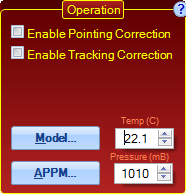
If a supported temperature sensor is attached to the computer then the temperature from the sensor will not be editable. The temperature field will change color to indicate this. Hovering the mouse over the temperature field will show humidity and dew point. APCC will read the device throughout your session when connected.
NOTE: When using a THUM temperature/humidity sensor do not install or run the THUM service. Only one application at a time can connect to the THUM, per the design of this device. So, if the THUM service is running APCC cannot read data from the THUM (nor can it connect to the THUM service app)..
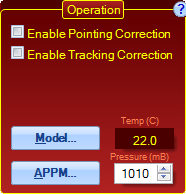
A Note about Temperature: Even a modest temperature change can make a measurable impact on refraction. APPM will record the temperature at each plate solve for later use. Even though there may not be a significant change in temperature on any given night, there may be a significant change from the night the Pointing Model was created. APPM and APCC can account for the difference in temperature between nights to provide the greatest pointing and tracking rate correction accuracy possible. For the purposes of refraction the best air temp would be that measured at least 10-15 feet above the ground. For the purpose of calculating focus point the temperature of the focuser/OTA is best used. Your focusing software will account for these temperature changes. It is not a function of APCC. |
Pressure: Here you can enter the approximate atmospheric pressure. This is used for refraction calculations. The atmospheric pressure varies based on two principal factors: the weather, and your altitude above sea level. Note that this differs from typical weather forecast "barometric pressure" which is the atmospheric pressure normalized to sea level. Do not use barometric pressure values. Light is being refracted by the actual air mass above your telescope, not the equivalent normalized sea-level air mass. As an example: mean sea-level atmospheric pressure = average barometric pressure = 1013 mB. The Astro-Physics observatory is at an altitude of about 228 meters above sea level - none too high. The sea-level value of 1013 mB is equivalent to about 987 mB of actual atmospheric pressure here at AP. At a remote observatory in Chile at an altitude of 2295 meters, that same sea-level value is equivalent to about 770 mB.
For any given altitude, the atmospheric pressure will have a certain range of variability that can be expected. Within the range at your observing spot's altitude, you will find that higher pressure corresponds with nights where it is clear enough to actually use the telescope, and lower pressure corresponds with cloudy or even stormy weather. When manually entering a value here, enter one that corresponds with the high pressure value for your altitude that you would be likely to find on a good clear night. In a future release, APCC will add support for weather station software so that this value can be kept updated in real time.
Pointing Correction Status
If Enable Pointing Correction is checked this group box shows the RA and Declination adjustments that are currently applied to the mount. RA is shown in RA minutes and seconds - Declination is shown in arc-minutes and seconds. They are updated approximately once per second.
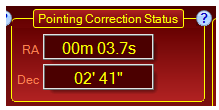
Under certain circumstances the boxes will read with other values:
Not Tracking |
The mount is not tracking. |
Parked |
The mount is parked. |
Slewing |
The mount is slewing. |
Near Pole |
Dec > 80 or Dec <= -80 degrees |
Tracking Correction Status
If Enable Tracking Correction is enabled the Tracking Correction Status group box shows the RA and Declination tracking rate adjustments. RA is in RA-seconds/hour. Dec is in arc-seconds/hour. These are updated approximately once per second.
![]()
1. This button opens the Tracking Rate Tweak window. This allows you to see the commands sent to the mount as well as provides the ability to adjust the rates.
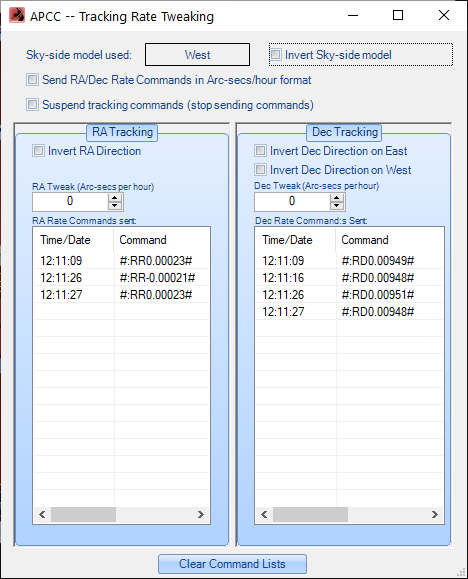
To enable the Tracking Rate Tweak button (usually it is invisible) you must enable it in APCC's Advanced Settings:
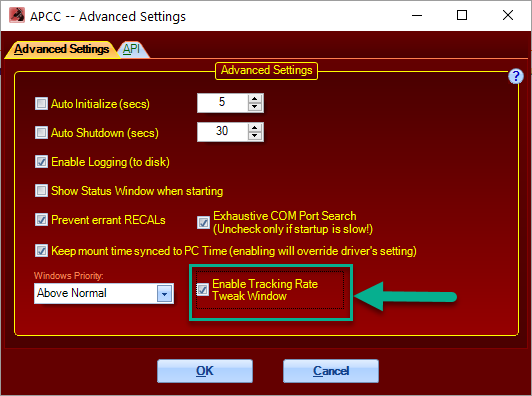
2. Enable Dec Arc Tracking - If your license enables this feature, it will be visible.
Dec Arc tracking provides an alternative and usually more accurate way to calculate tracking rates from the data points in your pointing data.
It works by doing a best-fit calculation of pointing errors at each declination accumulated in an APPM mapping run. The tracking rates are then interpolated from each declination arc providing an improved all-sky tracking rate correction compared to using the all-sky model. In particular, the Dec Arc modeling accounts for all pointing errors, even those not represented in APCC's all-sky pointing model, which may not be able to as accurately calculate tracking.
Dec Arc tracking can be enabled/disabled while APCC is running, so you can easily compare results against the rate calculated by the all-sky model.
To maintain the highest tracking accuracy the algorithm is only active within the area of sky captured by APPM. That is, APCC will use the All-Sky tracking rate algorithm when the scope points outside the mapped sky area.
NOTE: Under certain circumstances the Tracking Rate correction boxes can have other values:
![]()
Not Tracking |
The mount is not tracking. |
Parked |
The mount is parked. |
Slewing |
The mount is slewing. |
Near Pole |
Dec > 80 or Dec <= -80 degrees |
Active PointMap
This group box shows a scatter plot for the active PointMap (the active point map filename is shown in the group box title area).