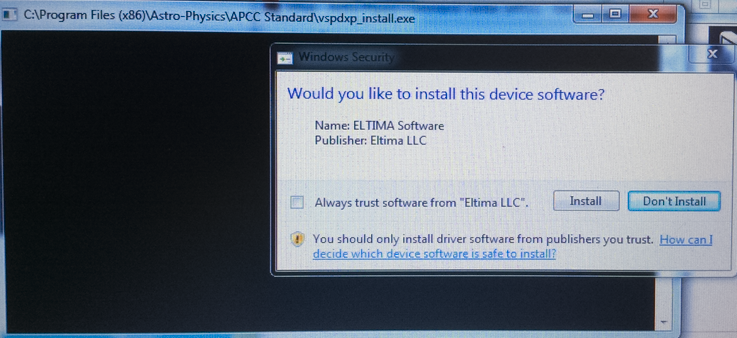Preparation
In order to install and run APCC, please ensure following:
1.Make sure that you meet ALL of the requirements in the Hardware/Software Requirements section as described earlier in the Getting Started section.
2.You must register a specific e-mail address with Astro-Physics for APCC. This will be the official e-mail address that is associated with your license. This is required to obtain a trial license key or make a purchase. When your e-mail address has been entered into our database, you will receive an automatically generated email with the subject line: APCC Email Authorization Sent: (your e-mail address displayed).
3.Download the program from this APCC Download Link
Installation
We strongly advise that you log onto your computer with FULL administrator privileges. This means that you are logged on as the primary owner / operator of the computer with full Windows permissions, as opposed to being a user on someone else's computer. Being logged on as administrator is NOT the same as running or installing a program file "as Administrator." DO NOT try to install or run this (or any other) astronomy-related software "as Administrator."
If you are updating from v1.8.8.17 or an earlier version, you must uninstall any previous version of APCC in the Windows Control Panel. This is due to the new version of the Eltima Virtual Ports Driver (V9) that will be installed.
Double-click on the installer file: APCC_Standard_Setup_1.x.x.exe or the APCC_Pro_Setup_1.x.x.exe file that you have downloaded to start the installation process. Follow the instructions on the installer. You may need to disable some anti-virus or firewall software before installing.
During the installation process, you will be prompted if you wish to install the virtual ports. We strongly recommend you do not install or use virtual ports unless you have a specific reason to do so. Instead, APCC now uses REST API as a robust and reliable connection mechanism instead of Virtual Ports.
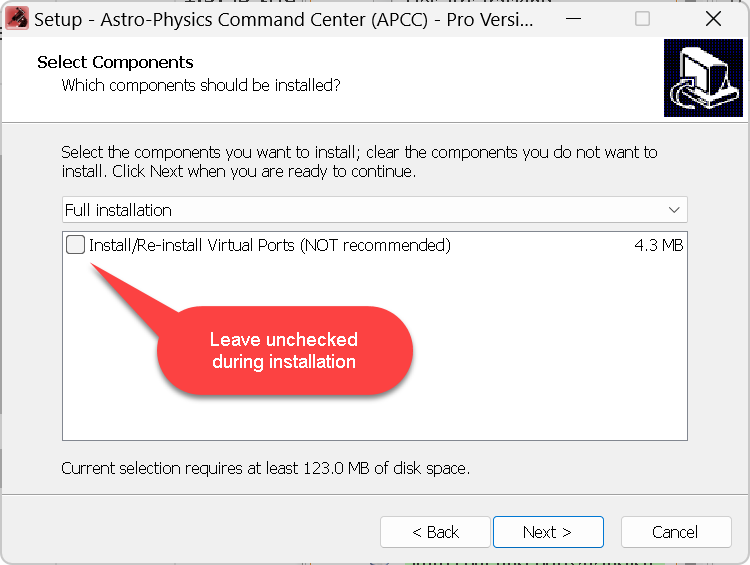
IMPORTANT NOTE IF YOU INSTALL VIRTUAL PORTS: Near the end of the software installation process, a black DOS-style Command window might open. DO NOT interfere with this command window! Don't touch anything on your computer, including the mouse or keyboard while this window is up. Doing so may cause a failure of the virtual port system. Please be patient! |
One final note on upgrades from earlier versions. This will apply to all upgrades.
IMPORTANT NOTE: With successive versions of APCC (or any software), the various associated windows can change in terms of their content and arrangements. If the options regarding Window Size and Window Positions are selected when you install the latest version, you may need to turn the window options off, and then on again after installation to reset properly to the new appropriate window dimensions. |
Obtaining a license key
When you run APCC for the first time and until you enter a license key you will be presented with the Trial Registration Information Dialog when APCC starts.
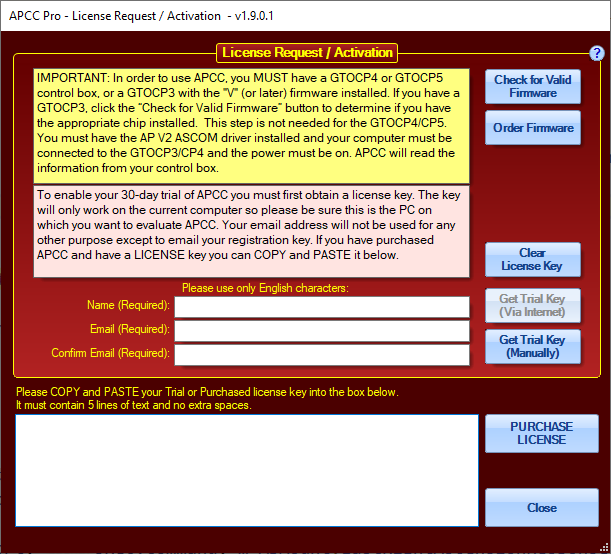
Confirming you have the proper firmware
You do not need to do this step if you have a GTOCP4 or GTOCP5.
If you have a GTOCP3 and you are not sure that your mount has the proper firmware installed then you can check it by clicking Check for Valid Firmware. For this to work, you must have the AP V2 ASCOM Driver installed and configured for normal (pre-APCC) operation. The serial cable must be connected from the computer to the mount, and the mount must be powered on. If you can successfully use the Check Port button in the AP V2 ASCOM Driver's Telescope Setup window, then you are set up correctly for this test.
If you don't have the correct firmware installed for this mount, you can click the Order Firmware button for more information on how to obtain it.
Obtaining a trial license key or permanent license key if your computer has internet access
You can try APCC for up to 30-days before purchasing. To do so you will need to make sure your e-mail is authorized to receive a trial license key. Authorization is required to ensure that you have the correct firmware and control box, which will help minimize support questions.
To get an authorized e-mail you should contact Astro-Physics via phone or e-mail (support at Astro-Physics dot com) requesting that your e-mail be authorized for the trial. In order to be authorized, you will have to purchase the upgraded firmware (revision "V" or later) if you do not already have this firmware installed in your GTOCP3. Mach1GTO, 1100GTO and 1600GTO mounts shipped beginning July 22, 2014 and later will have the upgraded firmware. Owners of these more recent mounts must still get an e-mail address authorized for the licensing process.
Once your e-mail address has been authorized and entered into our APCC database, you will receive an email with the subject line: APCC Email Authorization Sent: (your em-mail address displayed).
Enter your Name and E-mail address (twice) and click the Get Trial Key (Via Internet) button. Make sure that you run APCC on the computer you intend to run it from.
You should receive an e-mail within a few minutes with your trial license key. Just copy and paste all 5 lines of the license key into the text box at the bottom of the window. Do not copy any extra spaces or lines.
If successful, the window will now tell you that you have 30 days remaining in your trial. This window will come up every time you start APCC so you'll know how many days remaining you have.
To begin using APCC click Start APCC.
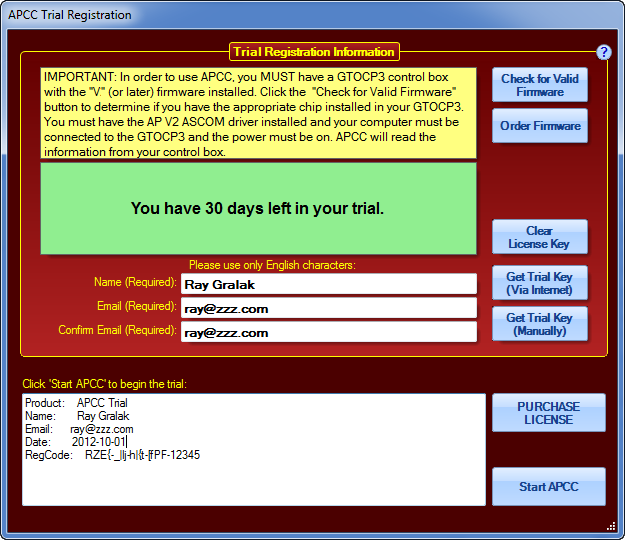
Clicking the PURCHASE LICENSE button will take you to the Astro-Physics e-commerce page for APCC. From there, you can click the appropriate Buy now ! button for the version you wish to purchase. Follow the instructions to complete the purchase. Upon completion of the purchase, you will be sent an e-mail with your full license key.
It is also possible to purchase APCC directly from Astro-Physics by contacting us. If you have made your purchase directly, you will receive a license key via email shortly after your purchase. These license keys are manually generated, so please allow a day or so.
Enter your license key in the same manner as the trial license described above. If you are really smart, a successful registration of a full license will give a message like the following:
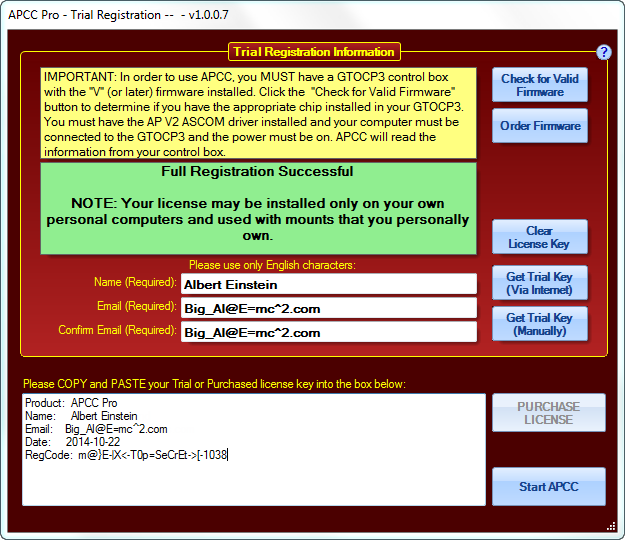
Obtaining a trial license key if your computer does not have internet access
If the computer on which you intend to use APCC does not have internet access you can click the Get Trial Key (Manually) button. A window like below will appear:
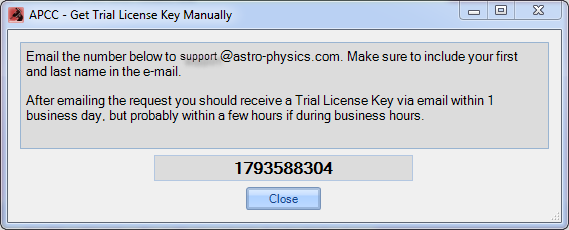
Write down the number and from a computer with internet access e-mail it to Astro-Physics. The staff of Astro-Physics will manually generate the license key for you and send via a return e-mail. This could take 2-3 days since the license key won't be generated over the weekend or holidays. Remember that if you use this method, you must install the trial version of APCC on the same computer from which this number was generated.
After you have entered the license key information, select the Start APCC button.
Clearing the license key
If for some reason you need to reenter your license key you can click the Clear License Key button.
You will then be able to enter a new trial license key the next time you start APCC.
Applying a subscription renewal license
If you purchase a subscription renewal to have access to new APCC features, you must do the following:
1. Run APCC.
2. Click the menu Help->Clear License Key, and click OK.
3. Close APCC.
4. Run APCC again, and enter your new 5-line license key.
5. Close APCC again, and restart it.