Advanced Settings
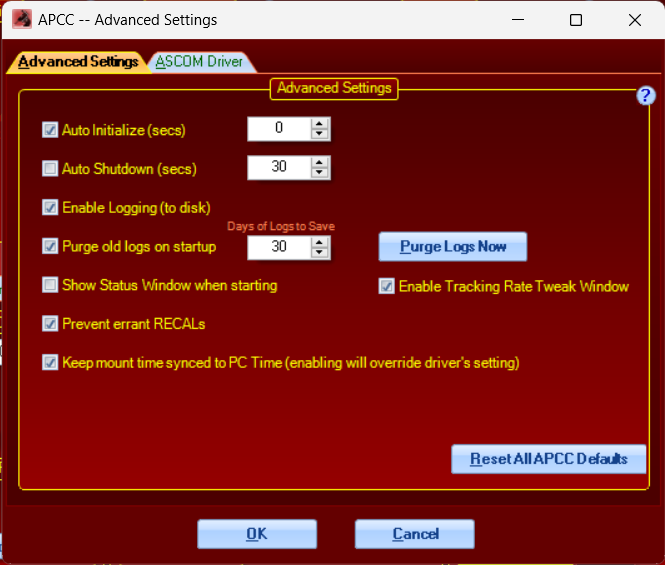
Auto Initialize (secs): If you check this option and then set a value, APCC will initialize an uninitialized mount automatically. If you do not check this option, then APCC will wait for you to either tell it to commence with initialization, or else for the mount to indicate that it has already been initialized. We strongly recommend that you let APCC handle all primary control operations like initialization. In other words, we recommend that this box be checked. Some people with permanent setups will want a value of 0 or 1 second. Choose a low time value like this if you never need to change any of the initialization settings. Users who are portable or who operate hands-on may want to set the time delay higher. This gives you a chance to stop the auto-initialization to change locations or other parameters. The Initialization Window was discussed earlier in these instructions.
Remember that the mount remains initialized until it is power cycled. If you change this setting, power cycle to see your changes take effect.
Auto Shutdown: Checking this option will cause APCC to shut down after the last ASCOM driver client disconnects. It allows easier automation by removing the requirement that you manually close APCC at the end of your observing session. Hint: You may wish to consider a longer value for this feature, depending on your circumstances. For people who occasionally switch software, it is a good idea to give a time cushion so that APCC doesn't shut down before you are up and running with the next client program. Some automated remote observers, on the other hand, may want the auto-shutdown to occur immediately to facilitate full system shutdown. Be sure to coordinate this with this checkbox: Ask if OK To exit.
Enable Logging (to disk): Check this option if you want to enable logging to disk. The resulting log file will be saved to your hard drive. It is not possible to uncheck the box at this time. We want to assure that log files are created so that we can better assist you if you encounter any issues. Refer to Log Window for further information.
Purge old logs on startup/Days of Logs to Save: When this option is enabled, Log files that are older than the "days of Logs to Save" will be deleted from disk. Under normal operating conditions, this is a good option to enable to avoid large numbers of log files that can take up disk space.
Show Status Window when starting: If this option is checked, when APCC starts, the Status Window instead of the APCC's main window will display.
Prevent errant RECALs: The same basic logic that allows non-encoder mounts to have home and limits also provides a means of avoiding another common user error. We have all mistakenly clicked on the wrong object in a planetarium program and then asked for a ReCal on that object. When this box is checked, APCC will compare the requested ReCal coordinates to the mount's mechanical position and abort the ReCal. Several things then happen:
•An entry will be made in the APCC Error Log. See the Tools Menu section for more information.
•The Virtual Sky window view in the Telescope Position group box of the Main Window will start to flash between normal blue background and bright red background.
•A "View Error" button will also appear on the Virtual Sky window that will open the APCC Error Log.
•The 3D Scope Window - if open - will also flash the alternating warning red background.
•To restore normal appearance and get rid of the warning flashes, click the Clear Errors button on the APCC ERror Log.
Enable Tracking Rate Tweak Window: (Pro version only) This feature allows the user to access a small window from the Pointing Model Tab that allows tweaking of the model's calculated tracking rates if minor adjustment is needed. This feature should only be used by the most advanced users.
Keep mount time synced to PC Time (enabling will override driver's settings) The default is checked. This option takes time maintenance functions away from the driver and gives them to APCC. It makes time keeping much more efficient since it is APCC that is in direct communication with the mount.
Reset All APCC Defaults Button: When this button is pressed, all APCC settings will revert to standard default application settings. This is helpful when you need to "start fresh" from a known settings, or you are troubleshooting settings and need to start over.
ASCOM Driver Advanced Settings Tab
NOTE: Any changes made to the ASCOM driver tab will require restarting APCC for the new settings to take effect. |
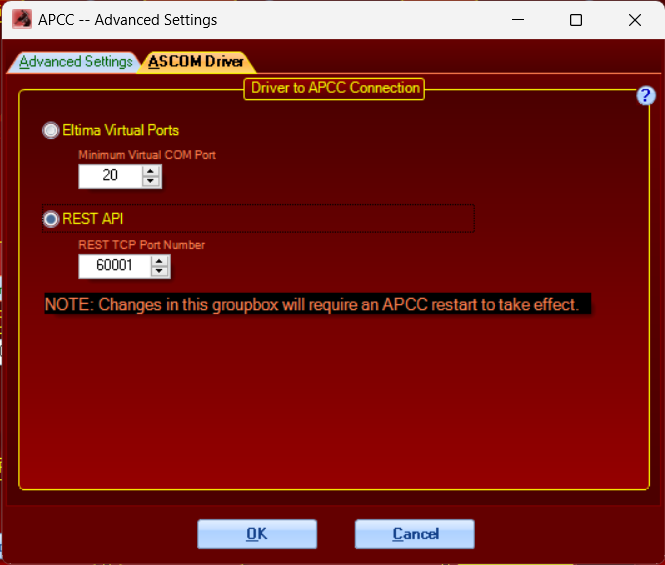
Eltima Virtual Ports: When selected, Virtual Ports will be used when the ASCOM driver is connected to APCC. The default and recommended setting is to use REST API instead of Virtual Ports
Minimum Virtual COM Port: Specifies the starting COM port number Virtual Ports will be created. For example, a setting of 20 will result in Virtual Ports of COM 20, COM 21, etc. This only applies when Eltima Virtual Ports is active.
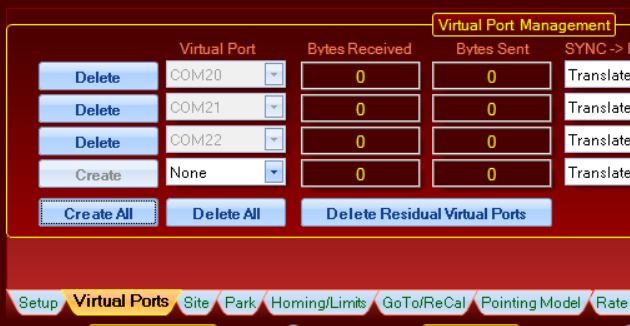
REST API: When selected, REST API will be used when the ASCOM driver is connected to APCC. This is the default and recommended setting for APCC
REST API Port Number: Specifies the port number for REST API. Default is 60001. If this is changed (for example, due to port assignment conflict), the ASCOM driver must be reconfigured using the Config Driver button on the Setup tab.
